The Kai Progress Bar App allows you to setup targeting by Products and Collections apart from Market wise targeting (already covered in this post).
What does targeting by Product or Collection really mean?
You can use this option if you want the tier discounts on the progress bar to be applicable only for certain products and/or collections. As a Shopify brand, you might not have the margins to offer discounting for all product ranges and hence might want to limit to only ceretain product ranges.
Steps to set it up
Step1 : Setting up Include/ exclude for Products and/or collections
While setting up the campaign, go to the ‘Advanced Options‘ tab and select the Products/Collections for which you would want to enable the progress bar. Only Products/collections ‘included‘ in this will be eligible for the progress bar discount tiers.
By default if you do not include any product/collections, all products are considered eligible for tier discounts.
You can also choose to ‘exclude‘ the ones for which do not want the progress bar to apply.
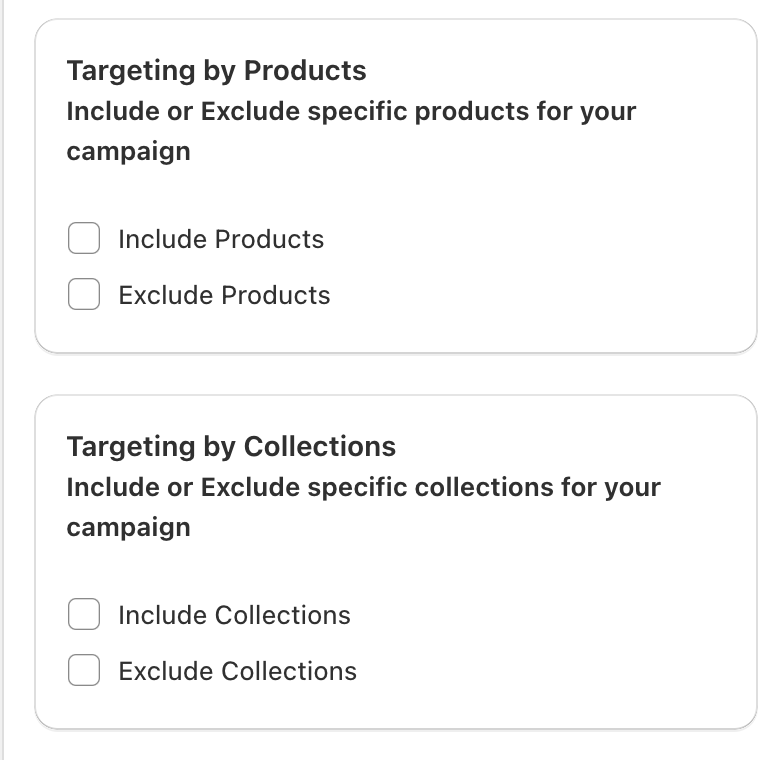
Step2: Controlling Display of the Progress bar
As you scroll down the Advanced settings page, you will see an option to ‘Limit Display’. This option allows you to restrict the visibility of the progress bar only where its relevant (homepage and included product and collection pages). Otherwise showing the Progress bar all over might confuse the customer.
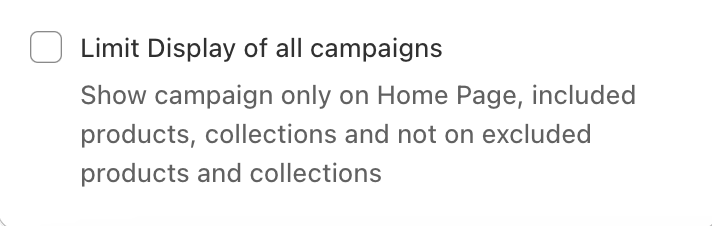
Note: You can still use the ‘Custom Progress bar’ to display the progress bar wherever you like but it might be confusing if the customer sees it on the cart with products for which the discount is not applicable. In such situations, please customize the messaging on the progress bar to clarify which products/collections is the discount applicable for.
Please feel free to reach out to us with your feedback/suggestions to make our product even better for your customers.

Leave a Reply